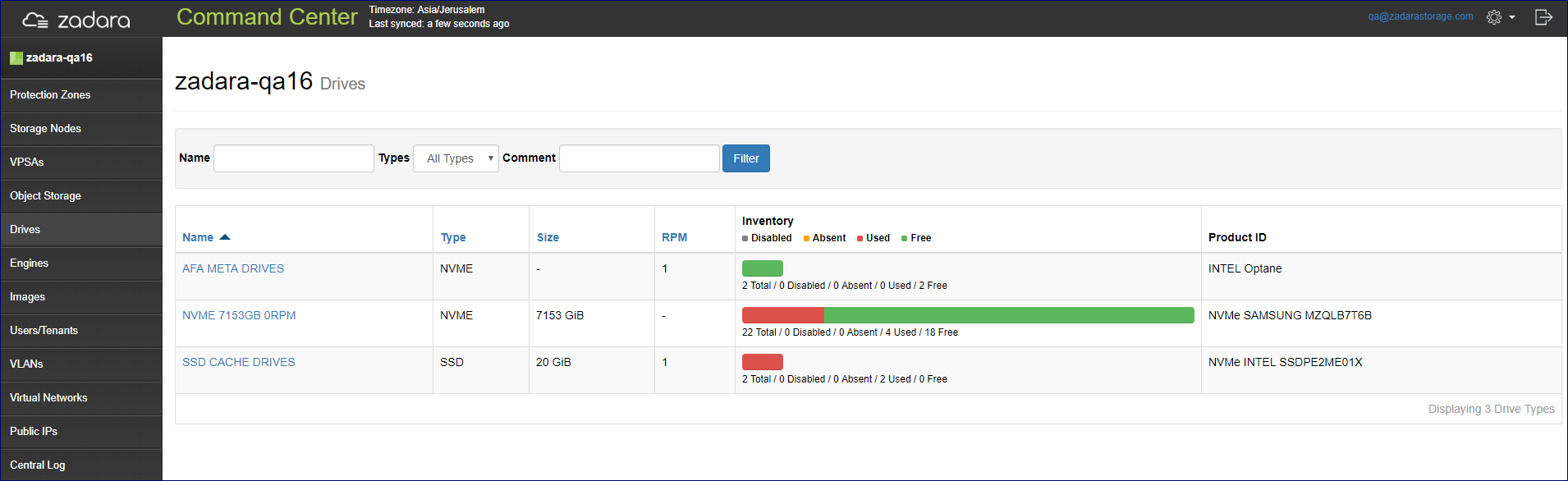Managing Physical Drives¶
Drive inventory management
Drive validation and failure management
Assignment of drives to specific roles
Viewing Physical Drive Inventory¶
Command center displays overall drive inventory under the Drives tab.
Drive inventory is primarily divided by drive model and displays detailed utilization per each group.
Status |
Description |
|---|---|
Total |
Number of drives from the specific model available in this cloud |
Disabled |
Drives that were set to disabled by the cloud admin |
Absent |
Drives that are physically unavailable ( taken out of their bay) |
Used |
Drives which are actively assigned to a VPSA instance |
Free |
Drives not assigned to any VPSA instance |
Note
Viewing Drive Properties¶
From the Command center drives tab select the drive group to which the required drive belong a after list of
group members appear select the required drive.
Drive Properties
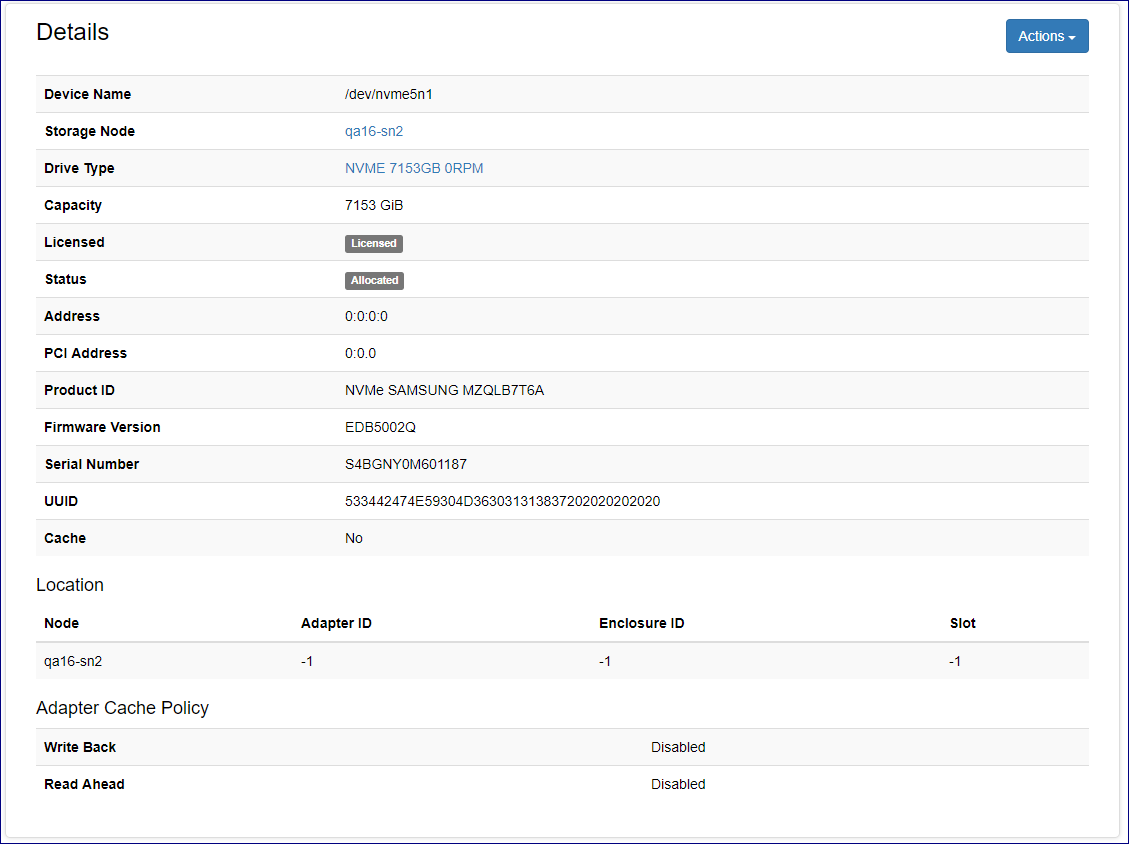
property |
Description |
|---|---|
Device name |
Device file identifier for this drive |
Drive Type |
Drive model |
Capacity |
Physical capacity(Gib) of the drive. Note: SSD cache drives will also present capacity of allocated partitions |
License |
Indicates whether this drive is licensed on the cloud level |
Status |
Indicates the current status of the drive(Ex: allocated) |
Address |
SN SCSI address for the specified Drive |
PCI Address |
SN PCI address for the specified Drive |
Address |
SN SCSI address for the specified Drive |
PCI Address |
SN PCI address for the specified Drive |
Product ID |
Product Id for the specific drive |
Firmware version |
Specified Drive Firmware Version |
Serial Number |
Serial Number of this drive |
UUID |
Linux UUID for the SN Device |
Cache |
weather this drive is being used as SSD cache |
Location |
SN and MegaRaid location identifier for this drive (Adapter IDEnclosure IDSlot) |
Adapter cache policy |
MegaRaid Adapter cache policy(Writeback - adapter write buffering Readahead - adapter read prefetching) |
Volume Properties
property |
Description |
|---|---|
ID |
Volume Identifier |
VPSA |
VPSA/Object Storage to which this volume is allocated |
Drive |
Device file name for the SN physical drive |
Size |
Volume Capacity |
cache |
Weather this volume is used as GEN2 SSD cache device |
Storage Node |
SN in which this volume is defined |
Replace Volume |
Toggle drive replacement for this volume |
Performing Operations On Physical Drives¶
To view all operations that can be performed on a specific drive:
From the Drives tab select the appropriate drive group and go to the drives tab. Select the required physical drive and click on the Actions button.

Disabling a drive
From the actions drop down menu select Disable a pop up confirmation window will appear in which select Disable. After operation the will complete the drive status will be changed to Disabled.
Enabling a drive
Select a disabled physical drive. From the actions drop down menu select Enable and confirm the operation in the pop up dialog that will appear. After the operation will complete the drive status will be changed to Enabled.
Managing drive LED
A Physical drive LED can be turned on\off from Command center. To manage a physical drive LED select LED On or LED Off from the actions drop down menu and confirm the operation in the pop up dialog.
Viewing drive SMART attributes
From the actions drop down menu select SMART Attributes. A pop up windows will appear displaying SMART Attributes for the specific drive.
Designating SSD drive as Cache
SSD drives installed within the cloud can be designated as cache drives that will be used in hybrid VPSA configurations.
Note
From the actions drop down menu select Designate as cache. A pop up windows will appear displaying warning information and requesting action confirmation. After confirmation drive type will be changed to SSD CACHE DRIVES.
Removing drives
Cloud administrator can initiate an orderly removal of physical Drives from the cloud via Command Center. To start the removal process select Offline and remove from the drive actions drop down menu.
Unlicensing a drive
From the actions drop down menu select Unlicense. A pop up windows will appear displaying warning information and requesting action confirmation. After confirmation drive type will be changed to Unlicensed.
Monitoring Drive Performance¶
To view performance statistics for a specific drive: From the Drives tab select the appropriate drive group and go to the drives tab. Select the required physical drive and go to the Performance tab. Performance statistics displayed per physical drive include :
Average IO rate divided in to read vs. write IOs
Average IO time divided in to read vs. write IOs
Average Bandwidth divided in to read vs. write activity
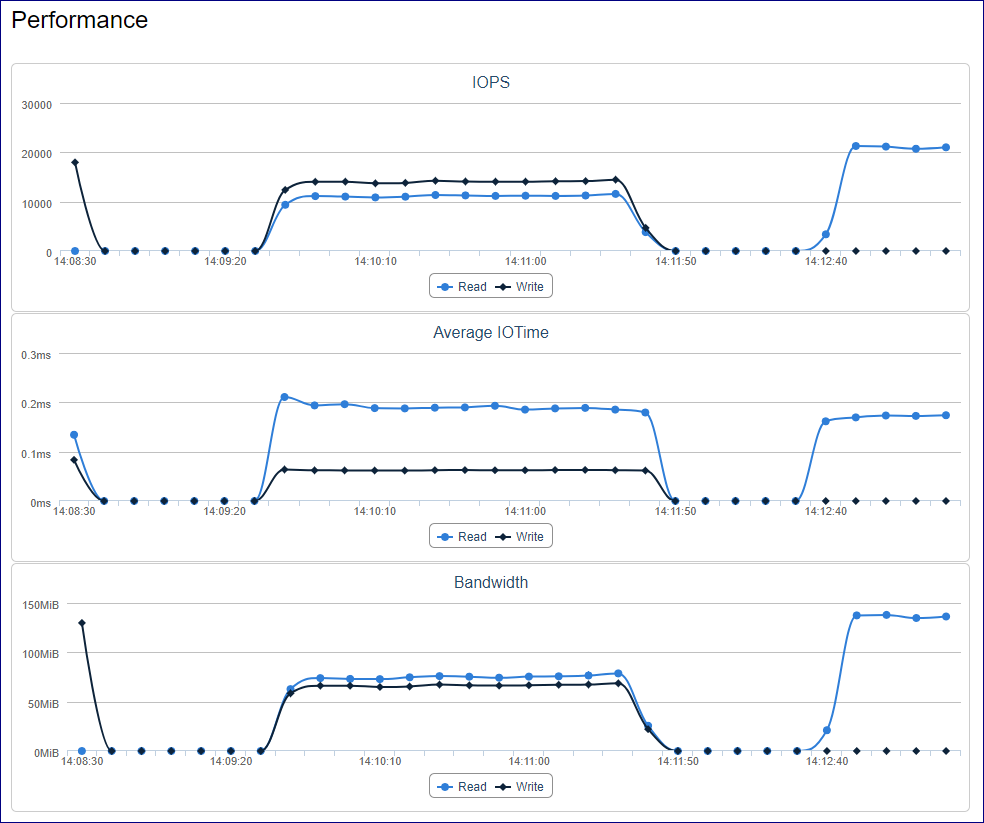
Monitoring interval can be changed supported intervals are : 1sec ,10sec, 1min, 1hr and 1day.
Interactively refreshed charts can be triggered by pushing the Auto refresh button.