Customizing VPSA And Object Storage User Interface¶
Command center allows cloud administrators to personalize their underlying VPSA/VPSA object storage User interface look and & feel by modifying the VPSA login header image and the favicon which appears on the browser tab and the UI left menu panel.
To customize the underlying VPSA/VPSA object storage UI images for the login header and the favicon should be prepared in advance according to the following demands:
Login header image must be in jpeg format and in the following dimensions : height 115px and width 400px
Favicon image must be in png format and in the following dimensions : height 16px and width 16px.
To perform customization click on the  icon on the upper right corner of the screen and select UI customization from the drop down menu.
Click on the tab for the specific entity you would like to personalize ( VPSA/VPSA Object Storage ) and use the
icon on the upper right corner of the screen and select UI customization from the drop down menu.
Click on the tab for the specific entity you would like to personalize ( VPSA/VPSA Object Storage ) and use the Choose File buttons to upload the images
you prepared and confirm by clicking on the Update button.
After upload has been successfully performed you should see your modified header and favicon presented.
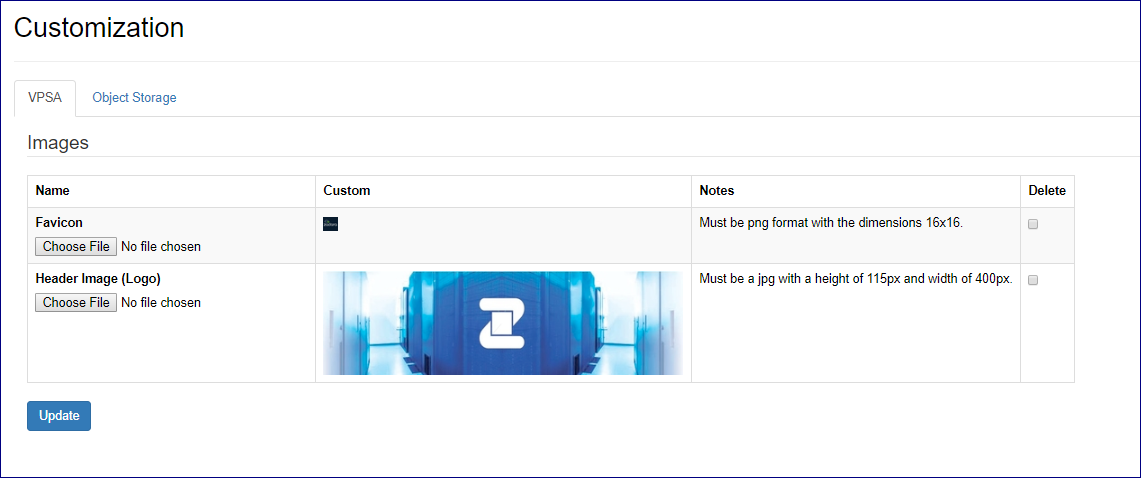
VPSA Login with modified header:
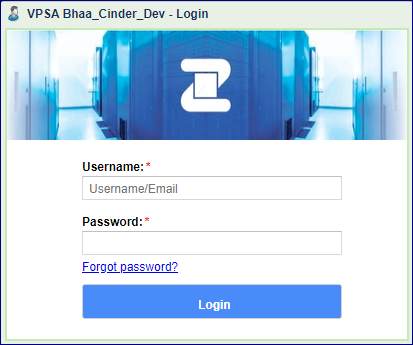
VPSA menu header with modified favicon:

Note
To undo personalization and revert to the default header image and favicon click on the  icon on the upper right corner of the screen and select UI customization from the drop down menu.
Click on the tab for the specific entity you would like to personalize (VPSA/VPSA Object Storage) check the boxes on the Delete column for the images you want reverted and click on the
icon on the upper right corner of the screen and select UI customization from the drop down menu.
Click on the tab for the specific entity you would like to personalize (VPSA/VPSA Object Storage) check the boxes on the Delete column for the images you want reverted and click on the Update
button to confirm.