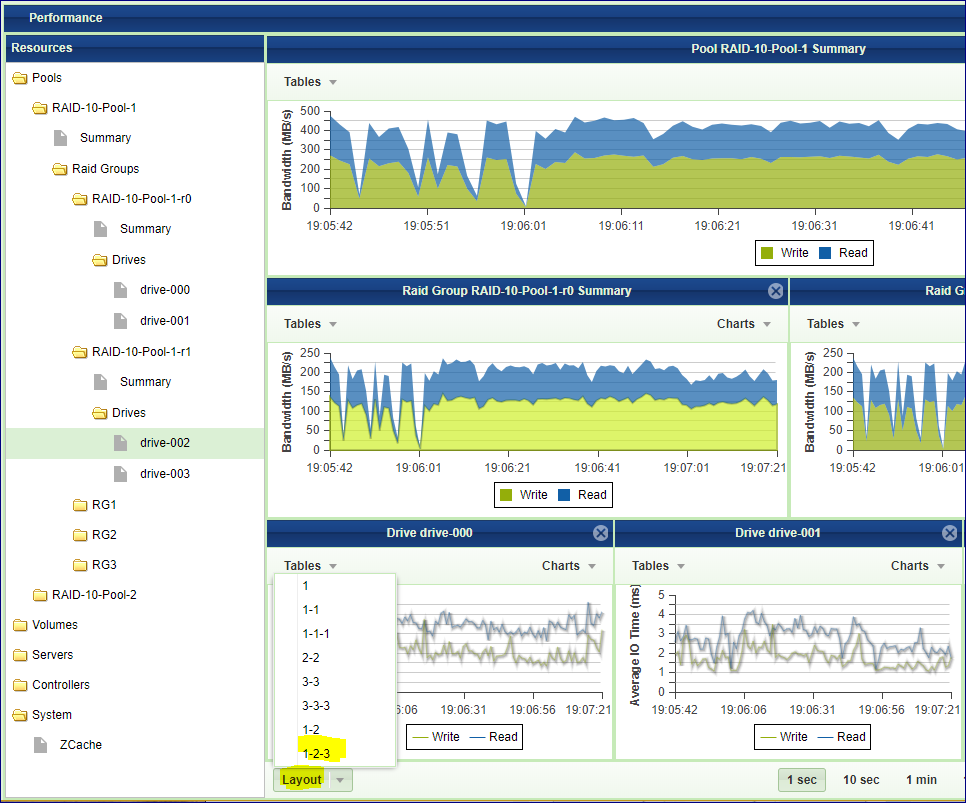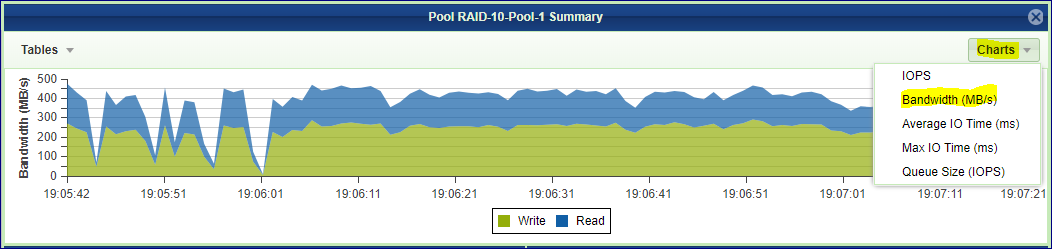Monitoring Performance¶
Understanding Performance Monitoring¶
This chapter contains instructions to monitor the storage performance. The VPSA Performance Monitor allows you to check and monitor the behavior of each element that can affect the overall storage performance, from the single drive to the whole VPSA system and the Servers attached to it.
Each element of the data path can impact the overall performance if not configured and operates properly. The VPSA performance Monitor is a tool for pinpointing a storage performance bottlenecks. The following metrics are of interest to measure the performance of a storage system:
Bandwidth (Throughput): This value is how much read or write throughput a certain Resource (disk, pool, volume, etc…) delivers. Usually expressed in Megabytes/Second (MB/s)
IOPS: IO operations per second, which means the amount of read or write operations done in one seconds interval. A certain amount of IO operations will also give a certain throughput of Megabytes each second, so these two are related.
Average IO size x IOPS = Throughput
Response time (Latency): is the time it takes each IO operation to complete. Latency is measured in milliseconds (ms) and should be as low as possible.
The Performance Monitor¶
To open the VPSA Performance Monitor click the
The Performance Monitor screen consists of the following elements:
Resources Tree: The Resources Tree lists all the data path objects currently exist in the VPSA
Pools (including the RAID Groups and Drives that each pool is made of)
Volumes
Servers mapped to this VPSA
Controllers
System Cache
 For the All Flash array there are additional performance parameters for the Pool
regarding the data reduction activities and other elements of the data path such as
Write Buffer activity, Dedup accuracy, etc…
For the All Flash array there are additional performance parameters for the Pool
regarding the data reduction activities and other elements of the data path such as
Write Buffer activity, Dedup accuracy, etc…Resource Tile: The Performance Monitor has 1 to 9 resource tiles depending on the chosen layout. Each tile contain either table or chart.
Layout Selector: Toggles between number of supported layout with different number of tailes.
Interval Selector: Allows switching between different intervals. The interval is a sampling period. Each interval is a single point in the chart. This point represents the average value during that interval. The chart always shows 60 intervals.
For examples: If 1 minute interval was selected 60 points are displayed, each one is the average value for that specific minute. In total the last 1 hour is displayed.
The interval selection affects all tiles.
Customizing the Performance Monitor¶
Customizing the Layout¶
Go to and click the Layout selector
Select the layout of your choice. Note that if the selected layout has fewer tiles than the original the other tiles will be lost, and should be set again.
Drag the object of interest from the resources tree, and drop it into a tile. Do the same for all tiles.
Customizing a Tile¶
Each tile represent a single resource, and provide number of display options related to the specific resource. The display can be either a table of the most current performance figures, or a chart over time of the recent history.
To display a chart click the Charts button on the top right corner of the tile, and select the metric of interest.
To display a table click the Tables button on the top left corner of the tile, and select the table of interest. The table provide performance information as well as other parameters such as data reduction ratio.
Note
Some of the performance metering charts and table are for Zadara support use only.