Managing Permissions¶
Understanding Permissions¶
NextGen Object Storage provides 2 levels of permissions: Account and Container.
Both permissions types are enforced on account members only, account admins always have all permissions.
Account-level permissions enforce Read (listing) and Write (creating/deleting) option for containers under an account.
Container-level permissions enforce Read (list/download) and Write (upload/delete) options for objects under a container.
Default Permissions:
An account is created with default account-level permissions that allow all account members to list/create/delete containers in the account.
After an account is created, account-level permissions can be set by a NextGen Object Storage Admin or an Account Admin.
After a container is created, container-level permissions can be set by a NextGen Object Storage Admin or an Account Admin.
Setting Account Permissions¶
Scope: Account Administrator
Account-level permissions are set in the Account view Details pane, and can be set globally for all users in an account or per-user.
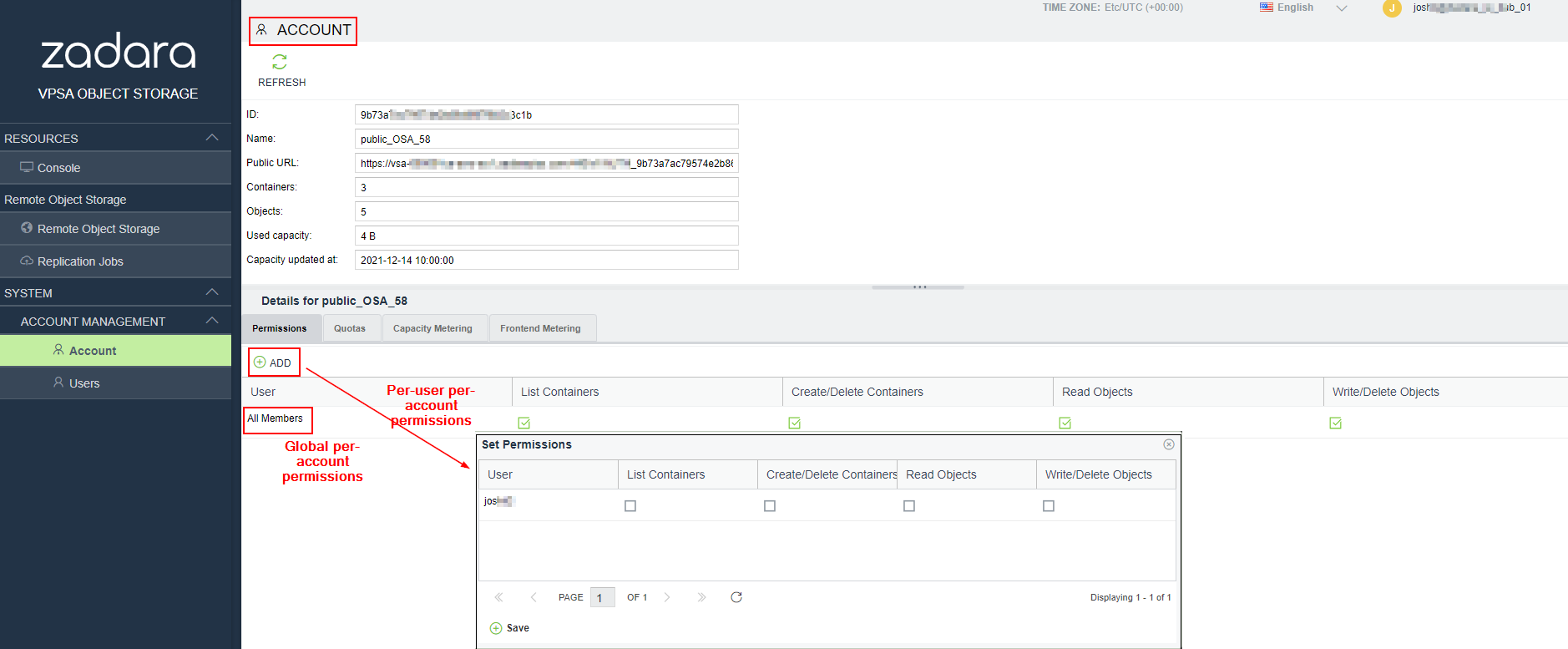
For global account permissions, check the desired permissions for All Members in the details pane at the bottom of the Accounts view and then click Save.
For per-user account permissions, click Add in the toolbar on top of the Details pane. In the Set Permissions dialogue which opens, individually select the desired permissions per user and then click Save.
Note
When setting permission per-user, existing global permission settings are removed.
When setting global permissions, existing per-user permissions are removed.
Setting Container Permissions¶
Scope: Account Administrator
Container-level permissions are set in the Console view Details pane, and can be set globally for all users in an account or per-user.
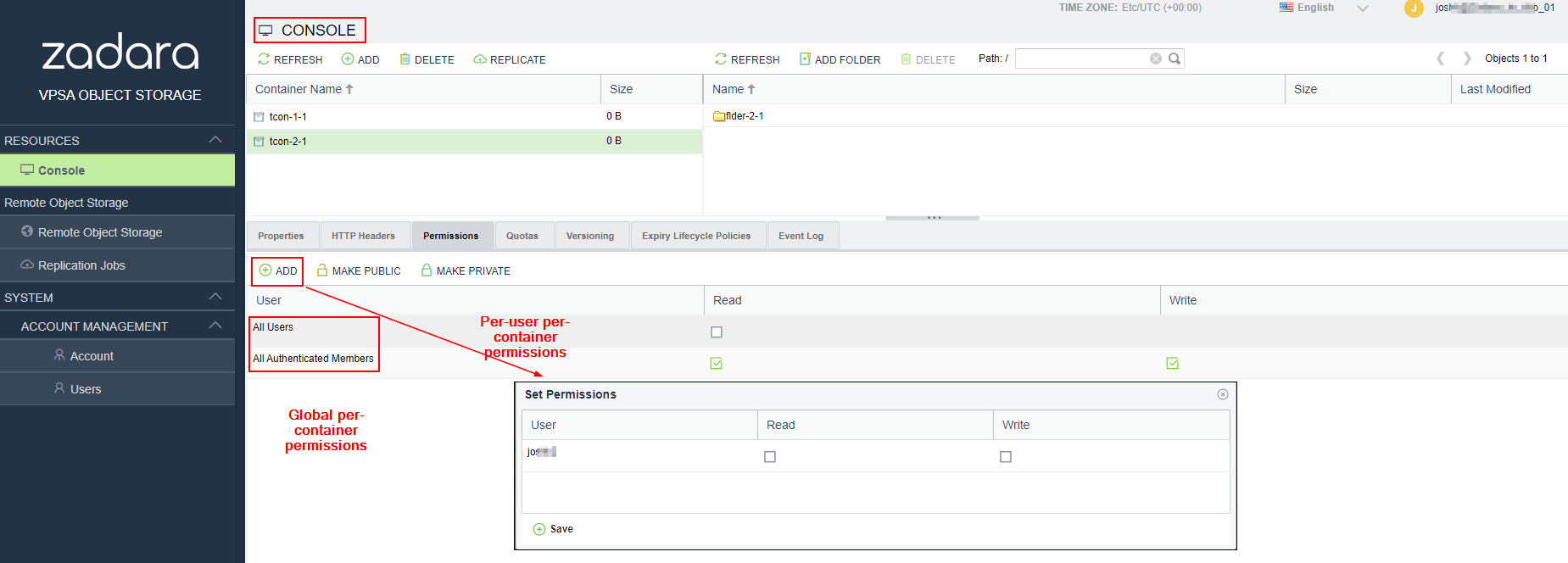
For global container permissions, select the desired container in the Container pane at the top of the Console view. Then select the desired permissions in the Details pane in the All Users row or All Authenticated Members row and click Save.
For per-user container permissions, click Add in the toolbar on top of the Details pane. In the Set Permissions dialogue which opens, individually select the desired permissions per user and then click Save.
Note
When setting permission per-user, existing global permission settings are removed.
When setting global permissions, existing per-user permissions are removed.
Note
By making a container public (Make Public/Private button) any user can list this container’s objects (using “referral” API) even without permissions for this container.
Cross-Origin Resource Sharing (CORS)¶
Version: 23.09-SP1
Scope: Account Administrator
Cross-Origin Resource Sharing (CORS) is a security standard that enables servers to specify safe origins from which browsers are allowed to request resources.
CORS is an extension based on the Same-Origin Policy (SOP) that browsers use to prevent malicious applications from accessing sensitive data on domains beyond their control. SOP is a browser security feature that restricts how resources can be accessed by different web applications. It requires that a resource must be from the same origin as the web application that is attempting to access it.
SOP¶
For two origins to be considered the same, they must have the same domain and URI scheme. If a port is specified, then the ports of both origins must match. The URL path and query components are irrelevant for SOP purposes.
Example of SOP compliance:
Origin 1:
https://example.com/example1/index.htmlOrigin 2:
https://support.example.com/faqs.html
In this example, the scheme is https and the domain is example.com,
and both are the same for both origins.
Example of SOP non-compliance:
Origin 1:
https://example.com/example1/index.htmlOrigin 2:
http://example.com/example1/index.htmlAlthough the domain is identical to Origin 1, the
httpscheme differs fromhttps.Origin 3:
http://example.com:1030/example1/index.htmlAlthough the scheme and domain are identical to Origin 2, the specified port differs from no port specified in Origin 2.
Origin 4:
http://examples.com:1030/example1/index.htmlAlthough the scheme and port are identical to Origin 3, the domain
examples.comdiffers fromexample.com.
CORS¶
CORS enables client-side web applications that are loaded in one domain to interact with resources in a different domain. Using CORS support, you can build client-side web applications and specify the permitted cross-origin access to your resources.
To configure a bucket to allow cross-origin requests, add a CORS configuration to the bucket. See CORS configuration examples.
The CORS configuration is a set of rules on a bucket that:
Identifies the origins that are allowed access to the bucket
The HTTP methods (operations) supported for each origin, together with operation-specific information