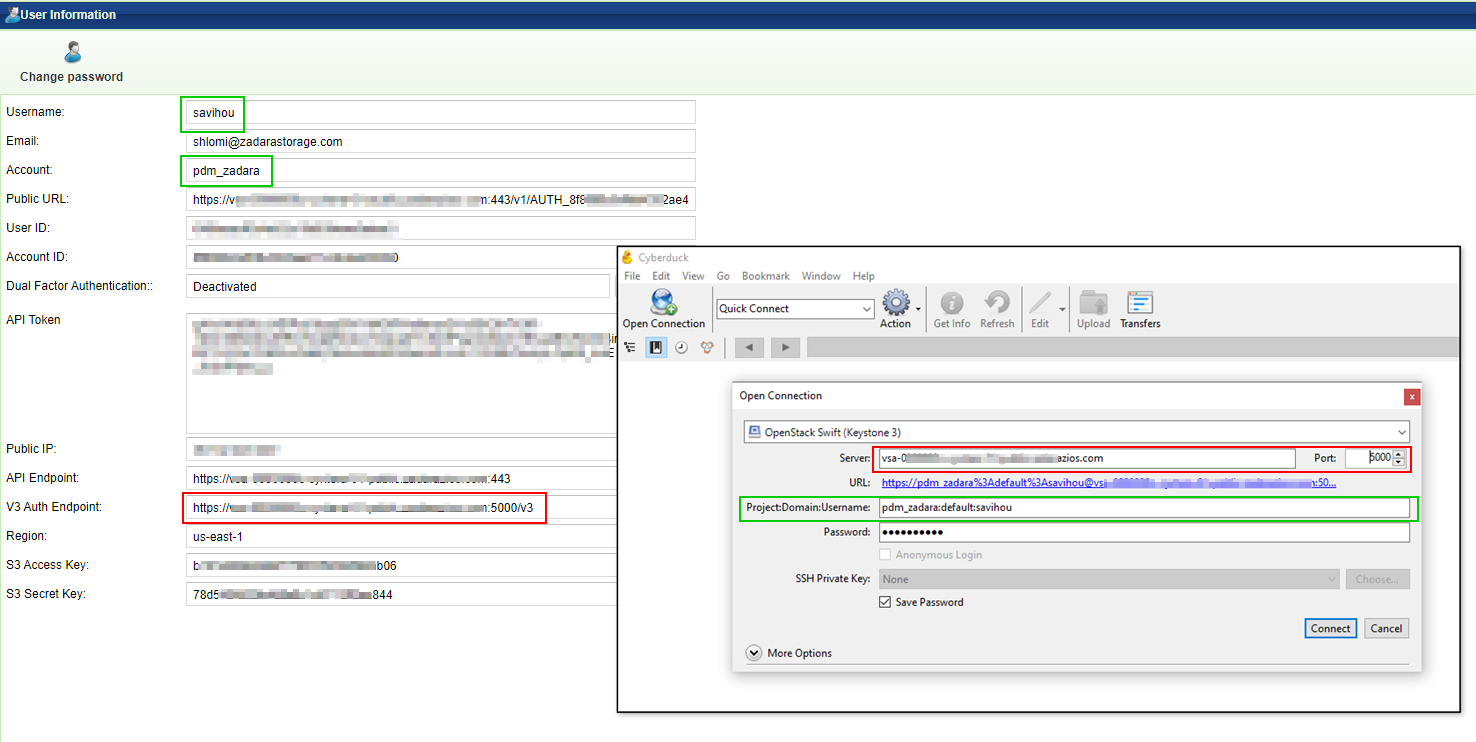Using Object Storage Clients¶
Standard client tools can be used to browse objects in the Object Storage. This section will help configuring Object Storage Client Tools to work against Object Storage. In order to access the Object Storage the client tool must be configured with the user’s authentication credentials.
The Object Storage support two API interfaces:
AWS S3 API
OpenStack Swift API
The required parameters can be found in the Object Storage User Information page. Information for the user currently logged in to the Object Storage management interface displayed by clicking the user name on the management interface’s upper right corner.

AWS S3 Compatible clients¶
Supported S3 APIs¶
The Object Storage is utilizing Openstack Swift’s S3 Middleware. As S3 is an AWS product, it includes some features that are AWS oriented and are outside of the scope of Zadara’s Object Storage offering.
Zadara supports the following S3 operations:
Object operations¶
Bucket operations¶
GET Bucket CORS Version: 23.09
PUT Bucket CORS Version: 23.09
DELETE Bucket CORS Version: 23.09
OPTIONS Object Version: 23.09
PUT Bucket Lifecycle Configuration Version: 23.09
GET Bucket Lifecycle Configuration Version: 23.09
DELETE Bucket Lifecycle Configuration Version: 23.09
Authentication information¶
For Object Storage connectivity, it is required to gather the following information from the Object Storage management UI:
Object Storage Endpoint - an endpoint entry will be available according to to the networking layout of the Object Storage (i.e. for Object Storage with a Public IP interface we’ll have a record matching to the public network interfaces)
Object Storage region.
S3 API Access Key/Secret Key
In the Object Storage GUI, navigate to the User Information section (top right corner, by clicking the logged in username).
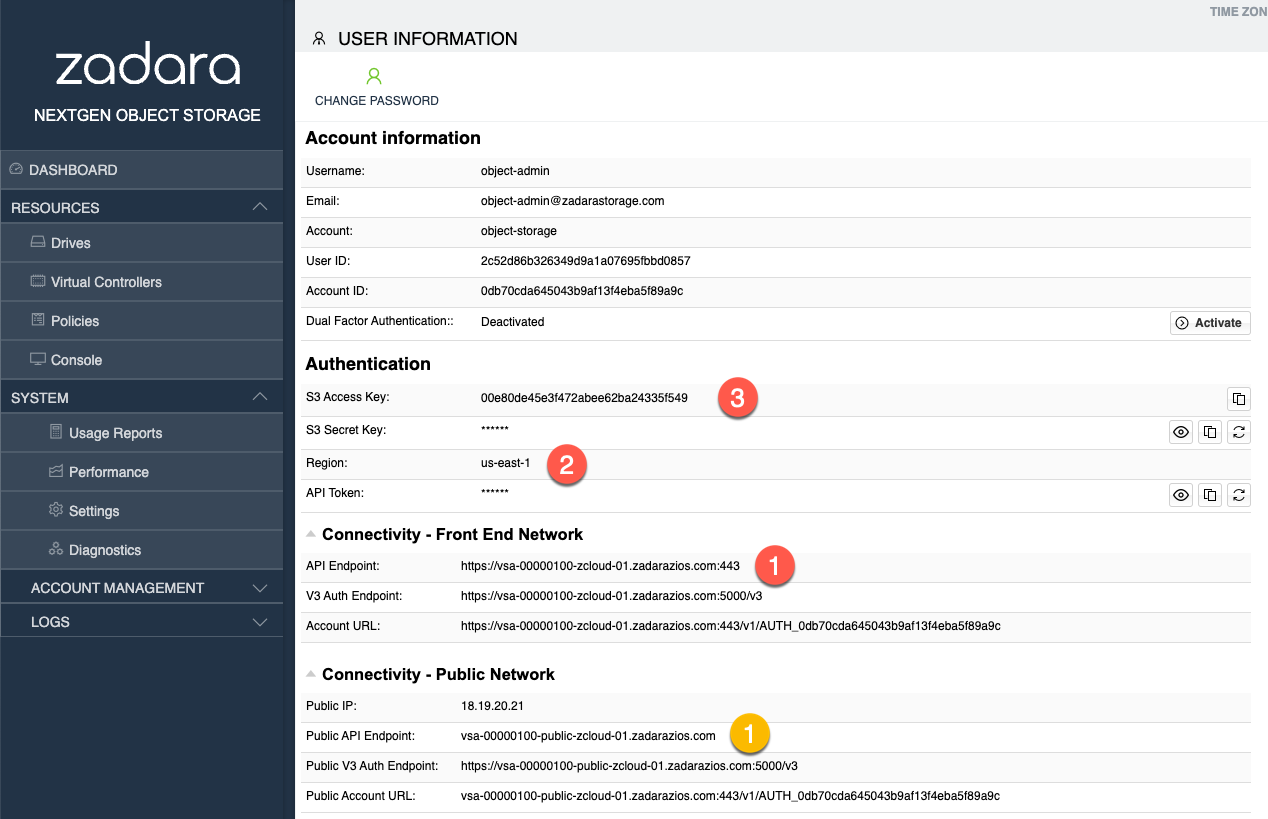
S3 Browser¶
S3 Browser can be used to administrate and perform object operations against Zadara’s Object Storage. The account information in S3 Browser should be configured according to the following example (S3 Compatible Storage):
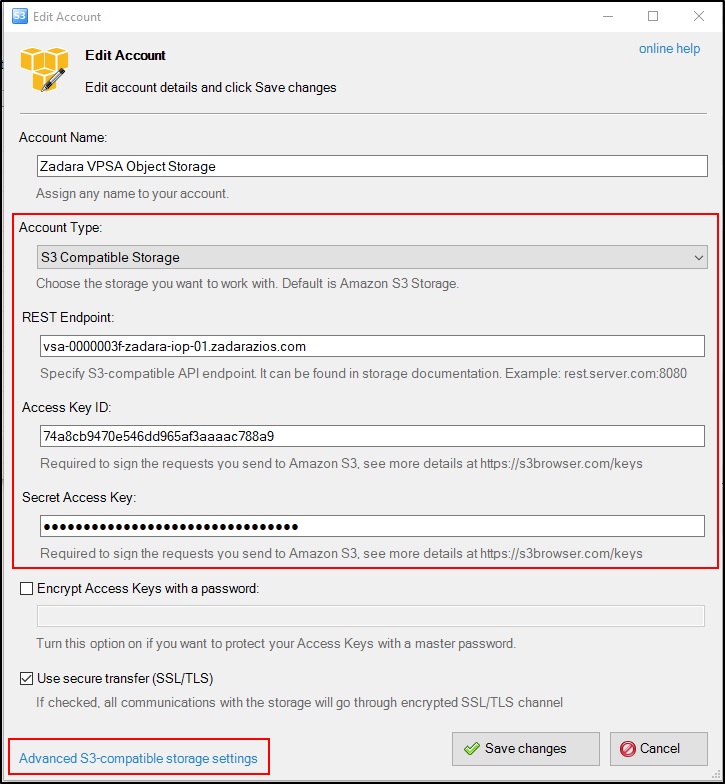
Once the Endpoint and authentication details are configured properly, click on the Advanced S3-compatible storage settings
In the advanced settings select the following:
Signature version - Signature V4
Addressing model - Path style
Override storage regions - specify the Object Storage region name; the format is
Region Name=<region name>.
Close and save the account information.
Note
S3 Browser client is hard-coded to use us-east-1 as the default region,
In order to use Object Storage v4 signatures, ensure the same region value
is configured in your Object Storage or override the default S3Browser
region name in the Advanced Settings options.
S3cmd¶
The credentials can be retrieved from the Object Storage logged in “User Information” properties.
/etc/.s3cfg
[default]
access_key = <S3 Access Key>
secret_key = <S3 Secret Key>
host_base = vsa-00000001-cloud-01.zadara.com
host_bucket = vsa-00000001-cloud-01.zadara.com
use_https = True
Note
access_keyis the user S3 Access Keysecret_keyis the user S3 Secret Keyhost_baseis the HTTPS path to the Object Storage being accessed
AWS Command Line Interface¶
Update the default/create new profile for the Object Storage within aws configuration file.
~/.aws/config
[profile zadara]
s3 =
signature_version = s3v4
Note
It is possible to use both AWS v4/v2 signatures with S3-compatible storage such as Zadara Object Storage.
~/.aws/credentials
[zadara]
aws_access_key_id = <S3 Access Key>
aws_secret_access_key = <S3 Secret Key>
The credentials can be retrieved from the Object Storage logged in “User Information” properties.
Example of usage:
$ aws s3 --profile=zadara --endpoint-url=https://vsa-00000001-cloud-01.zadara.com --region=us-east-1 ls s3://zadara-test
2018-04-01 19:00 mytestfile1
2018-04-01 19:10 mytestfile2
2018-04-01 19:20 mytestfile3
Note
profileis the name of the credentials and config profile specified above (in this case, “zadara”)endpoint-urlis the HTTPS path to the Object Storage being accessedregionshould match the Region defined in the Object Storage settings page (Zadara default:us-east-1)
Common operations examples¶
Creating a presigned URL - this allows anyone who receives the presigned URL to retrieve the object with HTTP GET request. The operation uses the S3 credentials and region field to generate the pre-signed URL.
$ aws s3 presign --profile <AWS CLI profile name> --endpoint \ https://<object storage api endpoint> \ s3://<container/bucket name>/<object name> --expires-in <expiration in seconds>
For more information please refer to the official AWS CLI Command Reference.
CORS configuration examples¶
Version: 23.09
CORS configurations can be configured using AWS and Swift APIs.
Important
For best practice, it is highly recommended not to use both AWS and Swift methods for CORS configurations.
CORS settings that are configured using AWS APIs take precedence over CORS settings that are configured via Swift APIs.
When using an AWS API to update a CORS configuration, all existing Swift CORS headers are removed. However, if a CORS configuration that was configured using AWS APIs is updated using Swift APIs, the Swift CORS headers are ignored. For CORS settings configured via AWS APIs, Swift CORS headers are always ignored, irrespective of whether Swift or AWS APIs were used first.
PUT Bucket CORS¶
To configure a bucket to allow cross-region requests, use the AWS S3
PutBucketCors bucket operation.
For example:
aws s3api put-bucket-cors --bucket my-bucket --profile=zadara --endpoint-url=https://vsa-00000103-public-zadara-qa19.zadarazios.com --cors-configuration file://cors.json
A CORS configuration is a list of CORS rules to apply to a bucket. It is mandatory to define at least one rule in a CORS configuration.
Command line parameters:
--bucket: The name of the NGOS object container on which the CORS rules will be configured.--profile: The profile name of the configuration in the~/.aws/configand~/.aws/credentialsfiles, for account credentials as described above.--endpoint: The account’s API Endpoint or Public API Endpoint.--cors-configuration: The file comprising the CORS configuration rules.In this example, the CORS configuration rules are defined in the
cors.jsonconfiguration file:{ "CORSRules": [ { "ID": "xyz-abc-def-wxy", "AllowedOrigins": ["https"], "AllowedHeaders": ["*"], "AllowedMethods": ["PUT", "POST", "DELETE"], "MaxAgeSeconds": 3000, "ExposeHeaders": ["x-amz-server-side-encryption"] }, { "AllowedOrigins": ["*"], "AllowedHeaders": ["x-abc-*"], "AllowedMethods": ["GET"] }, { "AllowedOrigins": ["http://*.example.com", "https://xyz.com"], "AllowedHeaders": ["x-def"], "AllowedMethods": ["PUT", "POST", "DELETE"], "MaxAgeSeconds": 4000 } ] }
CORS Rule Properties:
CORSRules: A CORS configuration is a list of CORS rules.
It is mandatory to define at least one rule.
Each rule in a CORS configuration list must have the following mandatory properties:
ID (mandatory)
A unique string identifying the rule, up to a maximum length of 255 characters.
AllowedMethods (mandatory)
A comma-separated list of one or more permitted REST methods allowed on the bucket for the current rule.
Only the
"GET","PUT","POST","DELETE"and"HEAD"methods can be specified, and the AllowedMethods list must comprise at least one method.Wildcards and empty strings are not permitted.
AllowedOrigins (mandatory)
A comma-separated list of origin sites allowed access to the bucket for the current rule.
An asterisk (
*) wildcard can be specified in an origin string.A maximum of one asterisk can be specified in an origin string.
An origin string that includes an asterisk specifies permitted access to the bucket from all origins that match the permutations. For example,
"AllowedOrigins": ["http://*.example.com"]specifies permitted access from all subdomains ofexample.com.AllowedOrigins with the value of a single origin comprising only an asterisk (
"AllowedHeaders": ["*"]) specifies permitted access from all origins.
AllowedOrigins comprising strings without an asterisk must be fully defined, and only CORS requests from origins with an exact match are permitted access.
Each rule in a CORS configuration list can have the following optional properties:
ID (optional)
A string to identify the rule, up to 255 characters.
AllowedHeaders (optional)
A comma-separated list of headers that are allowed on this bucket for the current rule.
An asterisk (
*) wildcard can be specified in a header.A maximum of one asterisk can be specified in a header.
An allowed header string that includes an asterisk specifies that all matching permutations of the header are allowed. For example,
"AllowedHeaders": ["x-abc-*"]specifies that all headers prefixed by “x-abc-” are allowed.AllowedHeaders with the value of only an asterisk (
"AllowedHeaders": ["*"]) specifies that headers with any value are permitted.
AllowedHeaders comprising strings without an asterisk must be fully defined, and only CORS requests with headers having an exact match are permitted.
ExposeHeaders (optional)
A comma-separated list of headers that can be exposed to the client from a CORS request.
Wildcards are not permitted.
MaxAgeSeconds (optional)
A positive integer specifying the maximum number of seconds that an OPTIONS request result can be cached by the browser for the current rule.
GET Bucket CORS¶
To view the CORS configuration on a bucket, use the AWS S3
GetBucketCors bucket operation.
For example:
aws s3api get-bucket-cors --bucket my-bucket --profile=zadara --endpoint-url=https://vsa-00000103-public-zadara-qa19.zadarazios.com
The CORS configuration is returned in JSON format.
Sample response:
{
"CORSRules": [
{
"ID": "xyz-abc-def-wxy",
"AllowedHeaders": [
"*"
],
"AllowedMethods": [
"PUT",
"POST",
"DELETE"
],
"AllowedOrigins": [
"https"
],
"ExposeHeaders": [
"x-amz-server-side-encryption"
],
"MaxAgeSeconds": 3000
},
{
"AllowedHeaders": [
"x-abc-*"
],
"AllowedMethods": [
"GET"
],
"AllowedOrigins": [
"*"
]
},
{
"AllowedHeaders": [
"x-def"
],
"AllowedMethods": [
"PUT",
"POST",
"DELETE"
],
"AllowedOrigins": [
"http://*.example.com",
"https://xyz.com"
],
"MaxAgeSeconds": 4000
}
]
}
Note
If the CORS configuration was configured using a Swift API and not by an AWS API, then the GetBucketCors operation does not return any data.
DELETE Bucket CORS¶
To delete a CORS configuration from a bucket, use the AWS S3
DeleteBucketCors bucket operation.
For example:
aws s3api delete-bucket-cors --bucket my-bucket --profile=zadara --endpoint-url=https://vsa-00000103-public-zadara-qa19.zadarazios.com
Note
Only AWS CORS configurations are erased from the container collection.
CORS headers configured using Swift APIs are not affected.
OBJECT Options (CORS)¶
To determine whether the server will permit a request on a CORS-enabled bucket or on any of its objects to proceed, an OPTIONS request can be invoked to direct the browser to send a preflight request (i.e. a preliminary probe) to the same URL.
Examples of typical signatures for an OPTIONS request:
For a CORS-enabled bucket
curl -i -XOPTIONS -H "X-Auth-Token: <token>" \ -H "Origin: http://abc.com" \ -H "Access-Control-Request-Method: POST" \ -H "Access-Control-Request-Headers: <header1>" "https://(endpoint)/(bucket-name)"
For an object in a CORS-enabled bucket
curl -i -XOPTIONS -H "X-Auth-Token: <token>" \ -H "Origin: http://abc.com" \ -H "Access-Control-Request-Method: POST" \ -H "Access-Control-Request-Headers: <header1>" "https://(endpoint)/(bucket-name)/(object-key)"
Note
Some versions of curl might require the headers in single quotes, and the URL in double quotes.
OPTIONS request headers:
Mandatory header:
Origin header (mandatory):
The Origin header is checked against the list of AllowedOrigins in the CORS configuration rules.
If there are no rules that match this header, the OPTIONS request fails with the HTTP_UNAUTHORIZED (401) status.
Access-Control-Request-Method header (mandatory):
The Access-Control-Request-Method header is checked against the list of AllowedMethods in the CORS configuration rules.
If there are no rules that match this header, the OPTIONS request fails with the HTTP_UNAUTHORIZED (401) status.
Each rule in the CORS configuration is checked for matches to both AllowedOrigins and AllowedMethods. If there is no match, the check proceeds to the next rule.
Success is determined when a match is found. No further rules are checked, and the browser can proceed with invoking the request.
If none of the rules match, the HTTP_UNAUTHORIZED status is raised on OPTIONS request, indicating to the browser that it cannot invoke the request on the target CORS-enabled bucket using the requested Origin and method.
Optional header:
Access-Control-Request-Headers header (optional):
The Access-Control-Request-Headers header is checked against the list of the optional AllowedHeaders in the CORS configuration rule that matches the madatory headers (AllowedOrigins and AllowedMethods).
If AllowedHeaders is specified in the CORS rule, but if any of the Access-Control-Request-Headers do not match, the OPTIONS request returns a success status, but without any Access-Control-* headers in the response.
In addition to a success status code, a successful OPTIONS request response should also contain all Access-Control-* headers, indicating the origin, method and request headers that are allowed on the bucket.
OPTIONS request example:
curl -i -XOPTIONS -H 'X-Auth-Token: <token>' \
-H 'Origin: https://example.com' \
-H 'Access-Control-Request-Method: PUT' \
-H 'Access-Control-Request-Headers: x-123-abc' "https://vsa-0000003d-zadara-qa21.zadarazios.com:443/v1/AUTH_2eb509f93b0c4790890061007cdd62a4/corsbucket/delete.json"
OPTIONS request response example for a method that is configured in the CORS rule:
HTTP/1.1 200 OK
Allow: HEAD, POST, GET, OPTIONS, DELETE, PUT
access-control-allow-origin: https://example.com
vary: Origin, Access-Control-Request-Headers
access-control-max-age: 3000
Access-Control-Allow-Methods: PUT, POST, DELETE
access-control-allow-headers: x-123-abc
x-trans-id: txb7997e22016c4e449733e-006527a288
x-openstack-request-id: txb7997e22016c4e449733e-006527a288
Server: Zadara
Content-Length: 0
Date: Thu, 18 Apr 2024 07:38:49 GMT
In the response example, the following matching elements have been returned in response headers:
Returned response header |
Returned elements |
|---|---|
|
Origin in the request that matches the CORS rule’s AllowedOrigins. |
|
All AllowedMethods in the matching CORS rule. |
|
All request headers that match AllowedHeaders in the CORS rule. |
|
MaxAgeSeconds, if specified in the CORS rule that matches the origin and method request headers. |
Important
If even only one of the request headers does not match AllowedHeaders
in the CORS rule, the OPTIONS response does not return any of the
access-control-* headers, including the access-control-allow-origin
and access-control-allow-methods.
ExposeHeaders is not returned in an OPTIONS response.
OPTIONS request response example for a method that is not authorized in the CORS rule:
HTTP/1.1 401 Unauthorized
Content-Type: text/html; charset=UTF-8
Allow: OPTIONS, HEAD, PUT, POST, DELETE, GET
Content-Length: 131
WWW-Authenticate: Keystone uri='<Keystone URI>'
x-trans-id: txf9e61f89a7424a84827e9-006641c489
x-openstack-request-id: txf9e61f89a7424a84827e9-006641c489
Server: Zadara
Date: Thu, 18 Apr 2024 07:36:23 GMT
<html><h1>Unauthorized</h1><p>This server could not verify that you are authorized to access the document you requested.</p></html>
Object Lifecycle Policy configuration examples¶
Version: 23.09
An optional Object Lifecycle Policy can be configured for a container, to determine the retention period for the container’s objects.
By creating one or more policy rules for a container, an Object Lifecycle Policy is established for the container.
The AWS S3 API examples in this section depict operations creating and managing a container’s Object Lifecycle Policy, with the following assumptions:
The container is named
my-container.The container is in an account that has the public endpoint URL
https://vsa-00000103-public-zadara-qa19.zadarazios.com.The account and its credentials are defined in a profile named
zadara, configured in~/.aws/configand~/.aws/credentialsas described in AWS Command Line Interface.
PUT Bucket Lifecycle Configuration¶
To configure rules for a container’s Object Lifecycle Policy,
use the AWS S3 PutBucketLifecycleConfiguration bucket operation.
The AWS S3 CLI can invoke a configuration file that specifies lifecycle
rules.
For example, the following lifecycle configuration file lifecycle.json
specifies two rules for the container’s Object Lifecycle Policy:
The first rule specifies:
Objects in the container have a retention period of 30 days from object creation.
In this example, there is no
Filterparameter, indicating that the rule applies to all objects in the container.
The second rule specifies:
Objects in the container have a retention period up to 00:00 on 1st July 2024, irrespective of their age.
In this example, the
Filterparameter applies this rule only to objects in thelogfolder.Note that this rule is set initially to be disabled.
{
"Rules": [
{
"Expiration": {
"Days": 30
},
"ID": "30-day expiration rule",
"Status": "Enabled"
},
{
"Expiration": {
"Date": "2024-07-01T12:00:00"
},
"ID": "2024 first half year expiration",
"Filter": {
"Prefix": "log/"
},
"Status": "Disabled"
}
]
}
An AWS S3 CLI example that applies the rules specified in the lifecycle
configuration file lifecycle.json, to configure a Lifecycle Policy for
a container named my-container:
aws s3api put-bucket-lifecycle-configuration \
--bucket my-container \
--profile=zadara \
--endpoint-url=https://vsa-00000103-public-zadara-qa19.zadarazios.com \
--lifecycle-configuration file://lifecycle.json
GET Bucket Lifecycle Configuration¶
To retrieve a container’s Object Lifecycle Policy configuration,
use the AWS S3 GetBucketLifecycleConfiguration bucket operation.
For example, to retrieve the Object Lifecycle Policy configuration in JSON
output format for a container named my-container:
aws s3api get-bucket-lifecycle-configuration \
--bucket=my-container \
--output=json \
--profile=zadara \
--endpoint-url=https://vsa-00000103-public-zadara-qa19.zadarazios.com
JSON response:
{
"Rules": [
{
"Expiration": {
"Days": 30
},
"ID": "30-day expiration rule",
"Status": "Enabled"
},
{
"Expiration": {
"Date": "2024-07-01T12:00:00"
},
"ID": "2024 first half year expiration",
"Filter": {
"Prefix": "log/"
},
"Status": "Disabled"
}
]
}
DELETE Bucket Lifecycle¶
To delete a container’s Object Lifecycle Policy configuration,
use the AWS S3 DeleteBucketLifecycle bucket operation.
For example, to delete the Object Lifecycle Policy configuration for a
container named my-container:
aws s3api delete-bucket-lifecycle \
--bucket=my-container \
--profile=zadara \
--endpoint-url=https://vsa-00000103-public-zadara-qa19.zadarazios.com
Multipart Object example¶
The following example illustrates the steps to upload a large file largeFile.dat
that has a size of 725,135,360 bytes (approximately 700MB):
Split the file into smaller parts, in this example, three parts (files) of 200MB each, and one part (file) of the remainder.
Note
This example uses the linux “split” command that inputs a file, outputting chunks of a specified size, to files with default names starting with
xa.$ ls -l largeFile.dat -rwxrwxrwx 1 user1 zadara 725135360 Feb 3 15:22 largeFile.dat $ split -b 200m largeFile.dat $ ls -l xa* -rwxrwxrwx 2 user1 zadara 209715200 Feb 10 08:27 xaa* -rwxrwxrwx 2 user1 zadara 209715200 Feb 10 08:27 xab* -rwxrwxrwx 2 user1 zadara 209715200 Feb 10 08:27 xac* -rwxrwxrwx 2 user1 zadara 95989760 Feb 10 08:27 xad*
Initialize the upload process with directives that the multipart file
largeFile.datmust be assembled into the destination folderpartsExamplein the bucketmybucket.$ aws s3api create-multipart-upload \ --profile=zadara \ --endpoint-url=https://vsa-00000001-cloud-01.zadara.com \ --bucket mybucket \ --key 'partsExample/largeFile.dat'
Response:
{ "Bucket": "mybucket", "Key": "partSexample/largeFile.dat", "UploadId": "OWM1YTdlOWUtODdlMC00NGY1LTk3ZWYtOWNiNTE2ZjBjODJj" }
From the response, note the value of
UploadId, which is needed for all the subsequent calls of this multipart upload.Upload the first part,
--part-number 1, thexaafile, and specify theUploadId:$ aws s3api upload-part --profile=zadara \ --endpoint-url=https://vsa-00000001-cloud-01.zadara.com \ --bucket mybucket \ --key "partsExample/largeFile.dat" \ --part-number 1 \ --body xaa \ --upload-id OWM1YTdlOWUtODdlMC00NGY1LTk3ZWYtOWNiNTE2ZjBjODJj
Response:
{ "ETag": "\"6eac0b608eee111876931ddbd6907429\"" }
From the response, note the value of
ETagfor each part. These will be required in the multipart upload completion step, where the parts are reassembled into a single object at the destination.Upload the second part,
--part-number 2, thexabfile, taking note of the value of itsETagfrom the response:$ aws s3api upload-part --profile=zadara \ --endpoint-url=https://vsa-00000001-cloud-01.zadara.com \ --bucket mybucket \ --key "partsExample/largeFile.dat" \ --part-number 2 \ --body xab \ --upload-id OWM1YTdlOWUtODdlMC00NGY1LTk3ZWYtOWNiNTE2ZjBjODJj
Response:
{ "ETag": "\"aaffcae340799e25223970903f917cd6\"" }
Upload the third part,
--part-number 3, thexacfile, taking note of the value of itsETagfrom the response:$ aws s3api upload-part --profile=zadara \ --endpoint-url=https://vsa-00000001-cloud-01.zadara.com \ --bucket mybucket \ --key "partsExample/largeFile.dat" \ --part-number 3 \ --body xac \ --upload-id OWM1YTdlOWUtODdlMC00NGY1LTk3ZWYtOWNiNTE2ZjBjODJj
Response:
{ "ETag": "\"d6d7687673a728c8dc5683ce8ada395f\"" }
Upload the fourth part,
--part-number 4, thexadfile, taking note of the value of itsETagfrom the response:$ aws s3api upload-part --profile=zadara \ --endpoint-url=https://vsa-00000001-cloud-01.zadara.com \ --bucket mybucket \ --key "partsExample/largeFile.dat" \ --part-number 4 \ --body xad \ --upload-id OWM1YTdlOWUtODdlMC00NGY1LTk3ZWYtOWNiNTE2ZjBjODJj
Response:
{ "ETag": "\"ab246aba52b0c3e78ee3be1f43843d3b\"" }
Edit and save a JSON file, ensuring that it includes the
ETagvalue returned from the responses from eachupload-partof the multipart object.In this example, the file is named
parts.jsoncontaining the following:{ "Parts": [ { "ETag": "6eac0b608eee111876931ddbd6907429", "PartNumber":1 }, { "ETag": "aaffcae340799e25223970903f917cd6", "PartNumber":2 }, { "ETag": "d6d7687673a728c8dc5683ce8ada395f", "PartNumber":3 }, { "ETag": "ab246aba52b0c3e78ee3be1f43843d3b", "PartNumber":4 } ] }
Complete the multipart upload, using the
parts.jsonfile to specify the file parts reassembly.$ aws s3api complete-multipart-upload \ --profile=zadara \ --endpoint-url=https://vsa-00000001-cloud-01.zadara.com \ --bucket mybucket \ --key "partsExample/largeFile.dat" \ --upload-id OWM1YTdlOWUtODdlMC00NGY1LTk3ZWYtOWNiNTE2ZjBjODJj \ --multipart-upload file://parts.json
Response:
{ "Location": "https://vsa-00000103-public-zadara-qa19.zadarazios.com/tmptest/partsExample/largeFile.dat", "Bucket": "mybucket", "Key": "partsExample/largeFile.dat", "ETag": "\"2e0b93de0eb3f28c6734b864dd157ccd-4\"" }
Use the
head-objectcommand to return information on the uploaded multipart object:$ aws s3api head-object --profile=zadara \ --endpoint-url=https://vsa-00000001-cloud-01.zadara.com \ --bucket mybucket \ --key "partsExample/largeFile.dat" --part-number 2
Response:
{ "AcceptRanges": "bytes", "LastModified": "Mon, 10 Feb 2025 07:35:18 GMT", "ContentLength": 209715200, "ETag": "\"2e0b93de0eb3f28c6734b864dd157ccd-4\"", "ContentType": "application/octet-stream", "Metadata": {}, "PartsCount": 4 }
Included in the response above:
"ContentLength": 209715200:The size of this part (
--part-number 2) is 200 MB (209715200 bytes), matching the size of the original uploaded part 2,xab."PartsCount": 4:The total number of parts in the uploaded multipart object.
boto3 python library¶
Update the default/create new profile for the Object Storage within aws configuration file.
~/.aws/config
[profile zadara]
s3 =
signature_version = s3v4
Note
It is possible to use both AWS v4/v2 signatures with S3-compatible storage such as Zadara Object Storage.
~/.aws/credentials
[zadara]
aws_access_key_id = <S3 Access Key>
aws_secret_access_key = <S3 Secret Key>
The credentials can be retrieved from the Object Storage logged in “User Information” properties.
In your python code:
#!/usr/bin/env python
import boto3
session = boto3.session.Session(profile_name='zadara')
s3_client = session.client(
service_name='s3',
region_name='us-east-1',
endpoint_url='https://vsa-00000001-cloud-01.zadara.com',
)
print('Buckets')
print(s3_client.list_buckets())
print('')
print('Objects')
print(s3_client.list_objects(Bucket='test'))
Note
profile_nameis the name of the credentials and config profile specified above (in this case, “zadara”)endpoint_urlis the HTTPS path to the Object Storage being accessedregionshould match the Region defined in the Object Storage settings page (Zadara default:us-east-1)
AWS S3 Java SDK (aws-java-sdk)¶
AWS Provides a comprehensive S3 Java SDK that can be used with Zadara’s Object Storage. Getting started guide is available in Zadara’s Support Knowledge Base article - How to use AWS S3 Java SDK with Object Storage.
AWS S3 PHP SDK (aws-sdk-php)¶
AWS Provides a comprehensive S3 PHP SDK that can be used with Zadara’s VPSA Object Storage. Getting started guide is available in Zadara’s Support Knowledge Base article - How to use AWS S3 PHP SDK with Object Storage.
AWS S3 JavaScript SDK (aws-sdk)¶
AWS Provides a comprehensive S3 JavaScript SDK that can be used with Zadara’s VPSA Object Storage. Getting started guide is available in Zadara’s Support Knowledge Base article - How to use AWS S3 JavaScript SDK with Object Storage.
Cyberduck for AWS S3¶
Cyberduck Version: 9.1.7 (43177)
Cyberduck is a graphical client that supports the S3 API and is compatible with Zadara Object Storage.
Download the Cyberduck client for Windows and macOS at https://cyberduck.io/download/.
See the Cyberduck Reference for the official Cyberduck documentation.
Configuring a Cyberduck S3 Connection to Zadara Object Storage¶
To connect to your Zadara Object Storage using the Cyberduck client, use the S3 Access Key, S3 Secret Key, and Public API Endpoint from your Zadara Object Storage account’s information page.
At the top right of the Zadara Object Storage UI, click your login username.
The user profile, account, credentials and connectivity details appear.
In the Cyberduck client, configure a new Connection:
Note
If the Region in the Authentication section of your Zadara Object Storage UI is not set to the default
us-east-1, first follow the instructions for Configuring a Cyberduck Custom S3 Region before proceeding with configuring a new Cyberduck Connection.Configuring a Connection sets up a new Bookmark in Cyberduck.
Bookmarks are listed by their Nicknames at the end of the Bookmark submenu.
Go to one of:
File > Open Connection or click Open Connection +.
The Open Connection dialog displays.
Bookmark > New.
The Bookmark dialog displays.
Note
The Open Connection and Bookmark dialog windows are almost identical.
The Bookmark dialog has the additional optional Nickname field.
From the protocol dropdown, select Amazon S3.
If Amazon S3 does not appear in the dropdown’s initial list, click More Options… to display, locate and select it.
From the Zadara Object Storage UI’s Account Information section, copy the following mandatory values to their equivalent fields in the Cyberduck Open Connection or Bookmark dialog window:
Copy from Zadara Object Storage UI
Paste to Cyberduck
Page Section
Field
Open Connection / Bookmark
Connectivity - Public Network
Public API Endpoint
Server
Authentication
S3 Access Key
Access Key ID
Authentication
S3 Secret Key
Secret Access Key
To save the Connection configuration:
Open Connection dialog:
Click Connect.
The dialog closes, and the root folder of the connected Zadara Object Storage container appears in Cyberduck’s main view.
You can expand the root folder to navigate, explore and manage the container’s branches and objects.
Bookmark dialog:
Note
In the Bookmark dialog, you can also add or edit the Connection’s Nickname. The Bookmark can be edited later at any time.
Bookmark Nicknames are useful as an easier personalized method for identifying Connections.
Close the dialog window.
The new Connection is listed in Cyberduck’s main view, and at the end of Bookmark submenu.
To navigate, explore and manage the Zadara Object Storage container’s branches and objects, select the newly listed Bookmark.
Configuring a Cyberduck Custom S3 Region¶
Note
If the Region in the Authentication section of your Zadara Object
Storage UI is not set to the default us-east-1, you must first
configure the Region in your Cyberduck client’s Preferences
before configuring a new Cyberduck Connection.
To configure a custom region:
In the Cyberduck client, go to Edit > Preferences.
The Preferences dialog opens.
In the Preferences dialog, click S3.
From the Default Bucket Location dropdown, select the Region that matches the Region in the Authentication section of your Zadara Object Storage UI.
If your Zadara Object Storage’s Region is set to a custom value that is not listed in Cyberduck’s Default Bucket Location dropdown:
Close the Cyberduck client.
Contact your Object Storage Administrator to refer to Creating a Custom S3 Region Configuration for Cyberduck (Admin).
The Object Storage Administrator will provide you with a
.cyberduckprofileconfiguration file, that will enable access to your Zadara Object Storage from Cyberduck.Copy the
.cyberduckprofileconfiguration file to the Cyberduck installation on your client machine:Windows:
%APPDATA%\Cyberduck\Profiles\macOS:
~/Library/Group Containers/G69SCX94XU.duck/Library/Application Support/duck/Profiles/
Reopen the Cyberduck client, and go to Edit > Preferences.
In the Preferences dialog, click S3, and in the Default Bucket Location dropdown, locate and select the matching new custom Region.
Close the Preferences dialog window to save the Region configuration.
Continue with Configuring a Cyberduck S3 Connection to Zadara Object Storage.
Creating a Custom S3 Region Configuration for Cyberduck (Admin)¶
Scope: Object Storage Administrator
To connect Cyberduck successfully to a Zadara Object Storage container, the Region settings in the Cyberduck client and the Zadara Object Storage must be identical.
A custom Zadara Object Storage Region requires a customized Cybderduck
.cyberduckprofile configuration file, with customized parameter values
that are accessed in the Cyberduck client Preferences.
To create a .cyberduckprofile configuration file:
In the Zadara Object Storage UI, navigate to System > Settings.
In the General section of the General & Connectivity tab, click Edit to the right of Region.
Region: Enter a custom name for the Region, for example, zadara.
Advanced: Honor custom AWSV4 Region field provided by the client:
Mark the checkbox.
Click Save.
Create a Cyberduck profile XML text file.
Name the profile file with a meaningful prefix, and the suffix
.cyberduckprofile, for example,zadara.cyberduckprofile.Edit the file, making sure that it includes the correct Hostname, and optionally the custom Region.
For example:
<!DOCTYPE plist PUBLIC "-//Apple//DTD PLIST 1.0//EN" "http://www.apple.com/DTDs/PropertyList-1.0.dtd"> <plist version="1.0"> <dict> <key>Protocol</key> <string>s3</string> <key>Vendor</key> <string>Zadara</string> <key>Default Nickname</key> <string>S3 - zadara - vsa-00000001 - yuser1@NGOS123</string> <key>Description</key> <string>Zadara Object Storage - S3 Compatible</string> <key>Default Hostname</key> <string>vsa-00000001-public.zadarazios.com</string> <key>Hostname Configurable</key> <false/> <key>Default Port</key> <string>443</string> <key>Port Configurable</key> <false/> <key>Username Configurable</key> <true/> <key>Password Configurable</key> <true/> <key>Authorization</key> <string>AWS4HMACSHA256</string> <key>Region</key> <string>zadara</string> <key>Path Style</key> <true/> </dict> </plist>
Note
For more information on Cyberduck profile files, see Cyberduck’s Technical File Format Specification.
Test connectivity in the Cyberduck client.
Close the Cyberduck client if it was open.
Copy the
.cyberduckprofileconfiguration file to the Cyberduck installation on your client machine:Windows:
%APPDATA%\Cyberduck\Profiles\macOS:
~/Library/Group Containers/G69SCX94XU.duck/Library/Application Support/duck/Profiles/
Open the Cyberduck client.
Go to Edit > Preferences.
The Preferences dialog opens.
In the Preferences dialog, click S3.
From the Default Bucket Location dropdown, select the Region that matches the Region in the Authentication section of your Zadara Object Storage UI.
Close the Preferences dialog window to save the Region configuration.
Go to File > Open Connection or click Open Connection +.
The Open Connection dialog displays.
Select your custom profile from the Protocol dropdown list.
If it does not appear in the dropdown list, click More Options… to locate and select it.
Click Connect.
At the prompt, enter your Access Key and Secret Key.
The dialog closes, and the root folder of the connected Zadara Object Storage container appears in Cyberduck’s main view.
You can expand the root folder to navigate, explore and manage the container’s branches and objects.
Share the
.cyberduckprofileconfiguration with Cyberduck users.
OpenStack Swift Interface¶
The management interface generates a new Swift API token upon login. This means that if you logout and login again you’ll notice a new token. The token presented by the management interface is always the latest and valid to be used.
The API tokens created by the management interface are generated based on the Object Storage global configuration for token validity (default: 24 hours).
Example of validating an API token using the CLI:
# Get two consecutive API tokens from the management interface and store it
$ TOKEN1=gAAAAABiuwu4P55M2V...
$ TOKEN2=gAAAAABiuwvc8BEYc8...
$ curl -X GET -H "Content-Type: application/json" \
-H "X-Access-Key: $TOKEN1" \
"https://<object storage endpoint>:8443/api/zios/accounts/AUTH_<account ID>/users.json"
{"response":{"users":[],"count":0,"status":0}}%
curl -X GET -H "Content-Type: application/json" \
-H "X-Access-Key: $TOKEN2" \
"https://<object storage endpoint>:8443/api/zios/accounts/AUTH_<account ID>/users.json"
{"response":{"users":[],"count":0,"status":0}}%
# We can validate these tokens using the Openstack Keystone auth service as well:
$ curl -s -H "X-Subject-Token: $TOKEN2" -H "X-Auth-Token: $TOKEN1" \
"https://<object storage endpoint>:5000/v3/auth/tokens" | python3 -m json.tool
{
"token": {
"is_domain": false,
"methods": [
"password"
],
"roles": [
{
"id": "fedeff6db6df47959e96d8dd33963cfe",
"name": "zios_admin"
}
],
"expires_at": "2022-06-29T14:10:36.000000Z",
....
"issued_at": "2022-06-28T14:10:36.000000Z"
}
}
Important
By default, the API token is valid for 24 hours. the preferred option to identify/renew the API token via an API call is to use a Keystone authentication request and not using Object Storage command indicated in the Zadara Object Storage REST API Guide. Example for authentication against the Keystone service is provided in the next section.
cURL (swift API)¶
cURL can be used for Object Storage operations. The connectivity information is available in the User Information view.
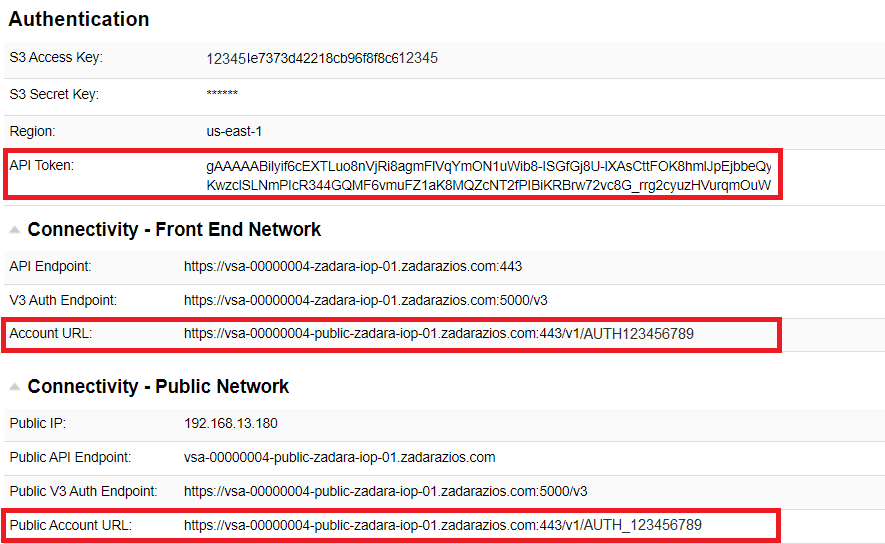
In this example, we will use the Front End Network Account URL or Public API Network Account URL, and API Token in order to create a new container:
$ curl -H "x-auth-token: <user_token>" -X PUT <account_url>/test-bucket/
For example:
$ URL=<Front End Network Account URL or Public API Network Account URL>
$ TOKEN=<MYAPI TOKEN>
$ curl -H "x-auth-token: $TOKEN" -X PUT $URL/test-bucket/
The following example describes how to get the token programmatically using the Swift API:
$ curl -i -H "Content-Type: application/json" \
-d '{ "auth": \
{ "identity": { "methods": ["password"], "password": \
{ "user": {"name": "<USERNAME>", "domain": { "id": "default" }, \
"password": "<USER PASSWORD>" }} }, "scope": { "project": \
{ "name": "<ACCOUNT_NAME>", "domain": { "id": "default" } } } } }' \
"https://vsa-00000001-mycloud-01.zadara.com:5000/v3/auth/tokens" ;
and use the returned token for the subsequent API calls.
HTTP/1.1 201 Created
Date: Thu, 19 Nov 2020 16:05:28 GMT
Server: Apache/2.4.29 (Ubuntu)
Content-Length: 1114
X-Subject-Token: gAAAAABftpfIAiuo2tRZZP8VVtomU1knVG7xNUONV4b2u....
Presigned URL for POST¶
The following example uses the boto3 S3 Client generate_presigned_post to build the URL and form fields used for a presigned S3 POST.
Create a python script that uses boto3 functions to presign a URL for POST.
In this example, the python script is
post_presign.py.# post_presign.py import boto3 s3_client = boto3.client( 's3', aws_access_key_id='<S3 Access Key>', aws_secret_access_key='S3 Secret Key', endpoint_url='https://vsa-00000103-public-zadara-qa19.zadarazios.com', region_name='us-east-1', config=boto3.session.Config(signature_version='s3v4') ) url = s3_client.generate_presigned_post( Bucket='Container1', Key='obj1', ExpiresIn=3600 ) print(url)
Run the python script to presign the URL for POST:
python3 post_presign.pyResponse:
{ 'url': 'https://vsa-00000103-public-zadara-qa19.zadarazios.com:443/Container1', 'fields': { 'key': 'obj1', 'x-amz-algorithm': 'AWS4-HMAC-SHA256', 'x-amz-credentia_request', 'x-amz-date': '20250217T055444Z', 'policy': 'eyJleHBpcmF0aW9uIjogIjIwMjUtMDItMTdUMDY6NTQ6NDRaIiwgImNvbmRpdGlvbnMiOiBbeyJidWNrZXQiOiAidG1wdGVzdCJ9LCNIQTI1NiJ9LCB7IngtYW16LWNyZWRlbnRpYWwiOiAiOTZhYzdiYzdmZGEzNGMxYzllZDA0YmRiMzkxNmNhMjAvMjAyNTAyMTcvdXMtZWFzdC0xL3MzL2F3czRfcmVxdWVzdCJ9LCB7IngtYW16LWRhdGUiOiAi35fab89dde858fc3046c37fa6a340f7159166c2a8422701e6f4' } }
Using cURL, upload the object to the presigned URL, using the parameter values returned in the response from the script:
curl -i 'https://vsa-00000103-public-zadara-qa19.zadarazios.com:443/Container1' \ -F 'key=obj1' -F 'x-amz-algorithm=AWS4-HMAC-SHA256' \ -F 'st-1/s3/aws4_request' \ -F 'x-amz-date=20250217T055444Z' \ -F 'policy=eyJleHBpcmF0aW9uIjogIjIwMjUtMDItMTdUMDY6NTQ6NDRaIiwgImNvbmRpdGlvbnMiOiBbeyJidWNrZXQiOiAidG1wNC1ITUFDLVNIQTI1NiJ9LCB7IngtYW16LWNyZWRlbnRpYWwiOiAiOTZhYzdiYzdmZGEzNGMxYzllZDA0YmRiMzkxNmNhMjAvMjAyNTAyMTcvdXMtZWFzdC0xL3MzL2F3czRfcmVxdWVzdCJ9LCB7IngtYW16LW6c5398a1f35fab89dde858fc3046c37fa6a340f7159166c2a8422701e6f4'
Verify the upload by listing the objects in the container:
aws s3api list-objects \ --bucket Container1 \ --profile zadara --endpoint https://vsa-00000103-public-zadara-qa19.zadarazios.com:443
Response:
{ "Contents": [ { "Key": "obj1", "LastModified": "2025-02-17T05:57:43.000Z", "ETag": "\"d41d8cd98f00b204e9800998ecf8427e\"", "Size": 65959, "StorageClass": "STANDARD", "Owner": { "DisplayName": "<NGOS account:username>", "ID": "<NGOS account:username>" } } ], "RequestCharged": null, "Prefix": "" }
Additional examples of using the OpenStack Swift API can be found at the OpenStack Swift API documentation.
Cloudberry Explorer for OpenStack (v3 authentication)¶
Use the logged-in User Information properties to set the authentication fields of Cloudberry Explorer
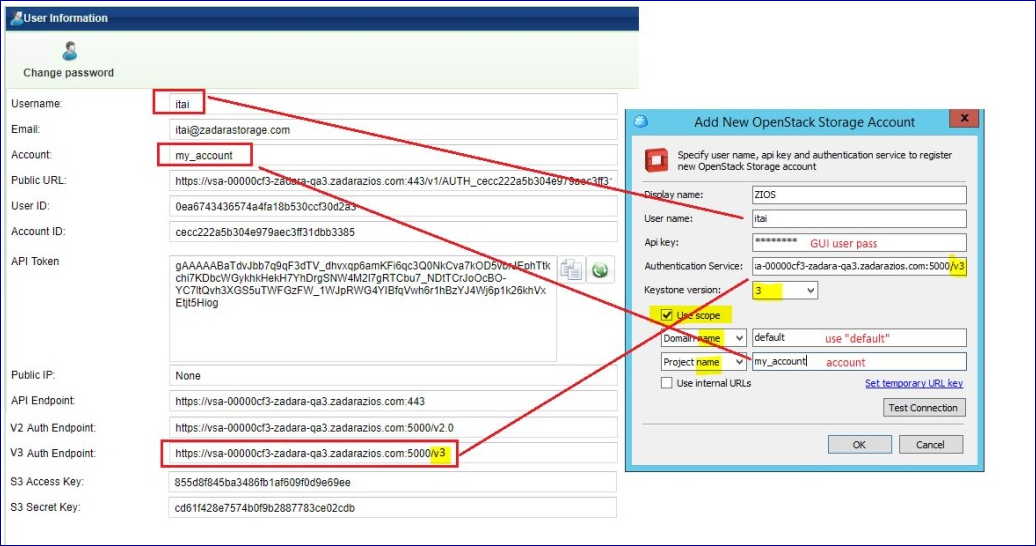
Cyberduck for OpenStack Swift¶
Cyberduck Version: 9.1.7 (43177)
Cyberduck is a graphical client that supports the “OpenStack Swift (Keystone 3)” API interface and is compatible with Zadara Object Storage.
To connect to your Zadara Object Storage using the Cyberduck client, use the V3 Auth Endpoint URL, Account and Username from your Zadara Object Storage account’s information page.
At the top right of the Zadara Object Storage UI, click your login username.
The user profile, account, credentials and connectivity details appear.
In the Cyberduck client:
Go to File > Open Connection or click Open Connection +.
The Open Connection dialog displays.
From the protocol dropdown, select OpenStack Swift (Keystone 3).
Use the Zadara Object Storage’s logged-in User Information properties to set the authentication fields of the Cyberduck client.
Server - the Object Storage v3 Auth Endpoint.
Port - 5000
Project:Domain:Username - <Object Storage Account>:default:<Object Storage Username>