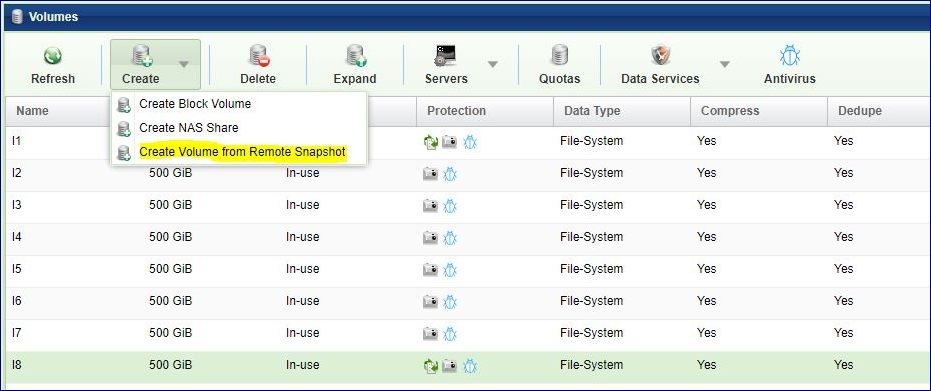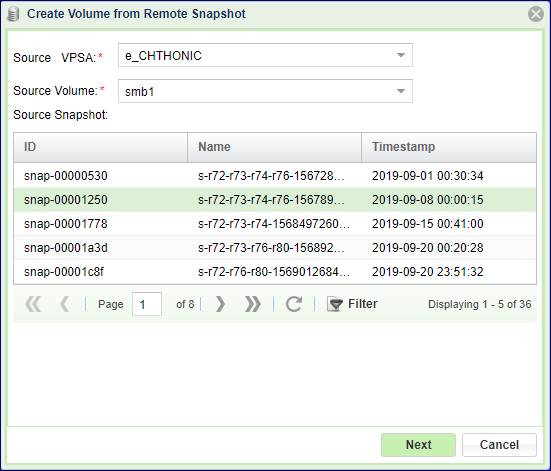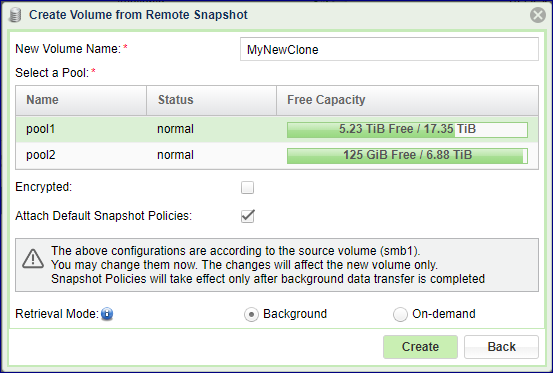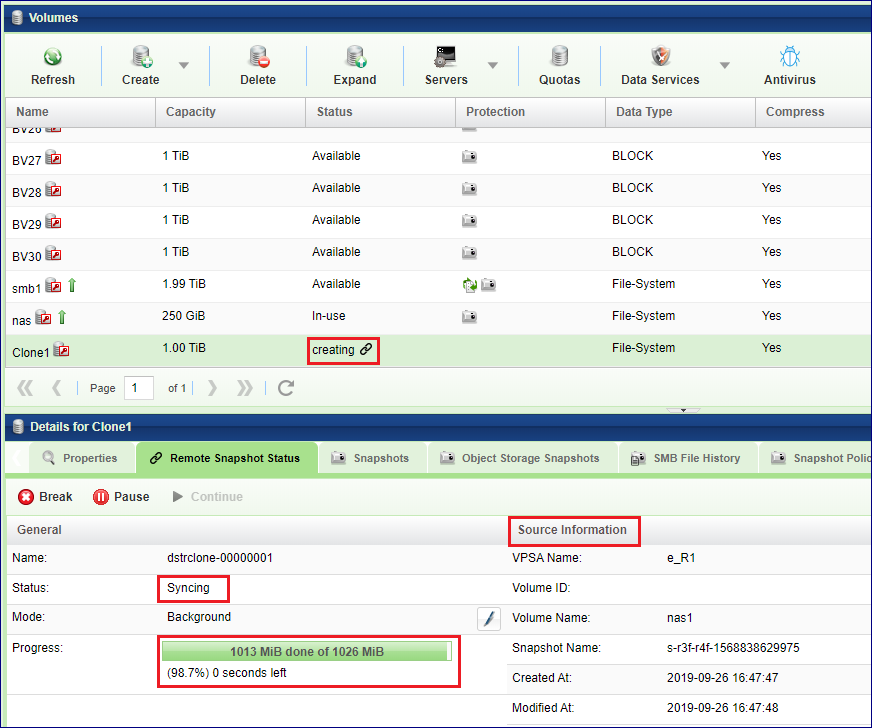Managing Remote Clones¶
Remote Clone feature makes a given snapshot of a source volume, instantly available (before data is copied) as a volume on another VPSA, in the same cloud or in a different cloud over any distance. Unlike Mirroring that might take a long time to replicate the data (depending on capacity and the link bandwidth), the cloned new volume is available immediately. Blocks of data are retrieved from the source volume on demand. During that time the clone behaves like any other volume, but it is dependant on its source. Once all the data was copied over, the relation between the volumes breaks, and the clone volume becomes a regular volume. In addition there is an option to have the system retrieve all the data in the background. IN this mode once all the data was retrieved, the conncetion to the original snapshot breaks, and the volume becomes independant.
Most common use cases are:
Instant Mobility - Rapid Migration of volumes between VPSAs with minimal downtime for the migrating application.
- Useful for:
Volume migration from a VPSA that runs out of capacity into a VPSA that has free capacity
Volumes migration between Gen2 and Geb3
Volumes migration between sites
Volumes migration from Private cloud to the public cloud
- How to:
Stop the application
Take a snapshot
Create remote clone
Attach the remote clone to a host
Start the application on the new host
Offline Processing - Create an instant clone of a volume on another VPSA (local or remote) for offline processing without affecting the original production volume.
- Useful for:
Dev and Test
Analytics
Reporting
- How To:
Take a snapshot
Create remote clone
Attach the remote clone to a host
Start the offline processing on the new host
Connect to a Remote VPSA¶
Clone can only be created on a pair of VPSA’s known to each other. To establish connection between VPSAs, Remote VPSAs are discovered and defined the same way as done for remote mirroring.
If the VPSAs are located in different Zadara Storage Clouds you will need to first assign a Public IP to each VPSA.
Follow the details here Connect to a remote VPSA to discover the remote VPSA and establish connection.
Create a Remote Clone¶
Remote Clone volume creation is done on the destination VPSA as a new type of volume. You can create the Remote clone from the page by clicking Create. and selecting .
The following dialog will open:
Select the remote VPSA to clone from
Select the volume to clone
Select the Snapshot to use from the list of snaps of the selected source volume
Press Next
Give the new volume a name
Select the pool of the new volume
Check if the new volume should be encrypted or not. The clone volume can be encrypted (even if the source is not).
Check if the new volume should be deduped/compressed or not. The clone can be deduped/compressed (even if the source is not)
Select the clone mode: (On-Demand: only the needed data is retrieved, Backgroup: the rest of the data is retrieved in the background)
Press Create
Monitoring Remote Clone¶
Clone volumes are listed in the volumes table with a special identifier.
As long as in retrieval mode each remote clone has a status: connected or disconnected
If the connectivity to the source snapshot was lost during retrieval the clone becomes unavailable.
Clone volume properties are identical to a regular volume.
Capacity of a clone shows the virtual capacity of the original volume, and the physical actual capacity of the clone volume.
The status of data retrival can be seen on the south panel Remote Snapshot Status as long as the data is being copied between the original volume to its clone.
You can pause/resume the data transfer in case there are load problems on the system.
You can break the connection between the clone and its origin.
Once all the data was retrieved, and the relationship between the source and the clone has been broken, the clone becomes a regular volume.
Attaching a Clone¶
Remote Clone is attached to servers on the target VPSA as if it is a regular volume. Similarily, Detaching a volume from a server is done the same way as if it is a regular volume. Follow the instructions here: Attaching & detaching Volumes to Servers
Data Services¶
The following data services are not available on clone volumes while the data is retrieved:
Snapshots
Clones
Mirrors
B2OS
Anti Virus
Once all the data was retrieved, and the relationship between the source and the clone has been broken, all data services become available.
Deleting a Clone¶
Remote Clone Volume deletion is done on the destination VPSA, and it breaks the relations with the source Volume. you can delete a Remote Clone the same way you delete any other volume. Follow the instaructions here: Creating and Deleting a Volume.