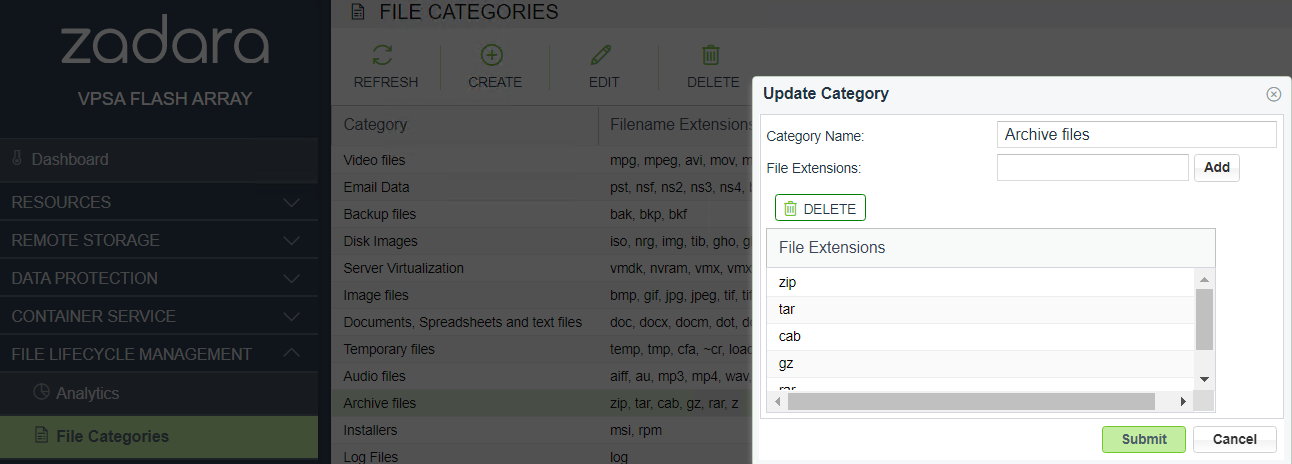File Categories¶
Managing File Categories¶
The VPSA is preconfigured with file types, grouped into categories and identified by their filename extensions.
The File Categories page under File Lifecycle Management displays a table where each row is a file category and the list of filename extensions associated with that category. A filename extension can be associated with only one category. The analytics feature reports based on data collected per filename extension and its associated category.
File categories and filename extensions can be customized and configured.
After customizing file categories using the Create, Edit or Delete options, click Refresh to display the updated configuration in the File Categories table.
Note
Changes applied to file categories are reflected in analytics reporting after the next volume index cycle.
Creating a File Category¶
The VPSA supports a maximum of 12 categories of files. If there are already 12 categories, consider merging two categories by removing filename extensions from one category and adding them to another category, using the Edit option. Then, use the Delete option to remove the category that remained without any associated filename extensions.
In the top menu, click Create to add a new file category.
- In the Create Category dialog box, enter:
- Category Name: A meaningful name indicating the type of files
(based on the filename extensions) that are grouped together for association with the category.
- File Extensions: For each filename extension that will be
associated with the category, enter the extension and click Add. The file extension will be added to the File Extensions table below.
Click Submit to save the new file category.
Editing a File Category¶
To change the name of a file category or to add or delete filename extensions associated with a category:
Mark the category in the File Categories table by clicking on it.
In the top menu, click Edit.
- In the Update Category dialog box:
To change the category’s name, edit the entry in the Category Name field.
For each new filename extension to associate with the category, in the the File Extensions field enter the extension and click Add. The file extension will be added to the File Extensions table below.
- To delete an associated file extension from the category:
Scroll the File Extensions table to locate the file extension to delete.
Mark the file extension row in the File Extensions table by clicking on it.
Click Delete above the File Extensions table.
Click Submit to save the updated file category.
Deleting a File Category¶
Deleting a file category will also remove all of the filename extensions associated with the category.
Note
To delete an individual filename extension from a category, follow the Editing a File Category procedure.
Mark the category in the File Categories table by clicking on it.
In the top menu, click Delete.
In the confirmation dialog box, confirm the deletion.